Business Use Cases
The candidate can have multiple profiles created in the CRM because of the following reasons. Third-party software ( ATS, Contact Database ) or Web sourcing might have created multiple profiles in the CRM of the same contact using different Email ID’s of the contact depending upon their source of information about the contact. To avoid these problems it has become necessary to provide the ability to CRM users to merge 2 or more contacts into 1 after they have determined that the multiple profiles belong to a single contact.
User Research
We conducted interviews and surveys with a sample of our user base to understand their contact management habits and pain points. Key findings revealed that 80% of users had encountered duplicate contacts, with 60% expressing frustration in managing them.
Stakeholder Interviews
From interviewing product owner, project manager in a semi-structured method, We gained insights about the tool, objectives, who the end users are, pain points they are facing and how can this be improved.
Objective of this interviews:
Gather attitudinal insight about current issues..
Identify the key user groups.
Where to focus from design process & competitors.
User Research
By primarily asking open-ended questions in our user survey, we were able to understand the different needs of our users in their own words.
Questions we drafted and sent out to 20 users(recruiters and sourcers).
What is your Role/Title?
What are some of your daily tasks?
Are you familiar with the concept of merging contacts? If yes, how do you understand it?
Have you ever used a feature or tool to merge duplicate contacts before?
What are some common challenges you face when managing your contacts?
Have you ever encountered duplicate contacts in your address book? If so, how often does this happen?
How do you typically identify and handle duplicate contacts?
What do you envision as the ideal process for merging contacts effectively?
Manual vs. Automated Merging:
Do you prefer a manual or automated approach when it comes to merging contacts? Why?
How much time and effort are you willing to invest in manually reviewing and confirming merged contacts?
Competitive Analysis
We analysed existing contact management applications to understand how they handle contact merging functionality. While some applications offered basic merge options, others lacked comprehensive solutions or user-friendly interfaces.
What are other key players doing in this space?
Speaking with stakeholders we learnt that there are multiple direct competitors in the market. I also explored 5 other products in similar space to learn its functions, navigation, interface and features that can be inspirational. Below are few of the platform learnings.
Respond.io
Salesforce
Engagebay
Sitecore
Freshdesk
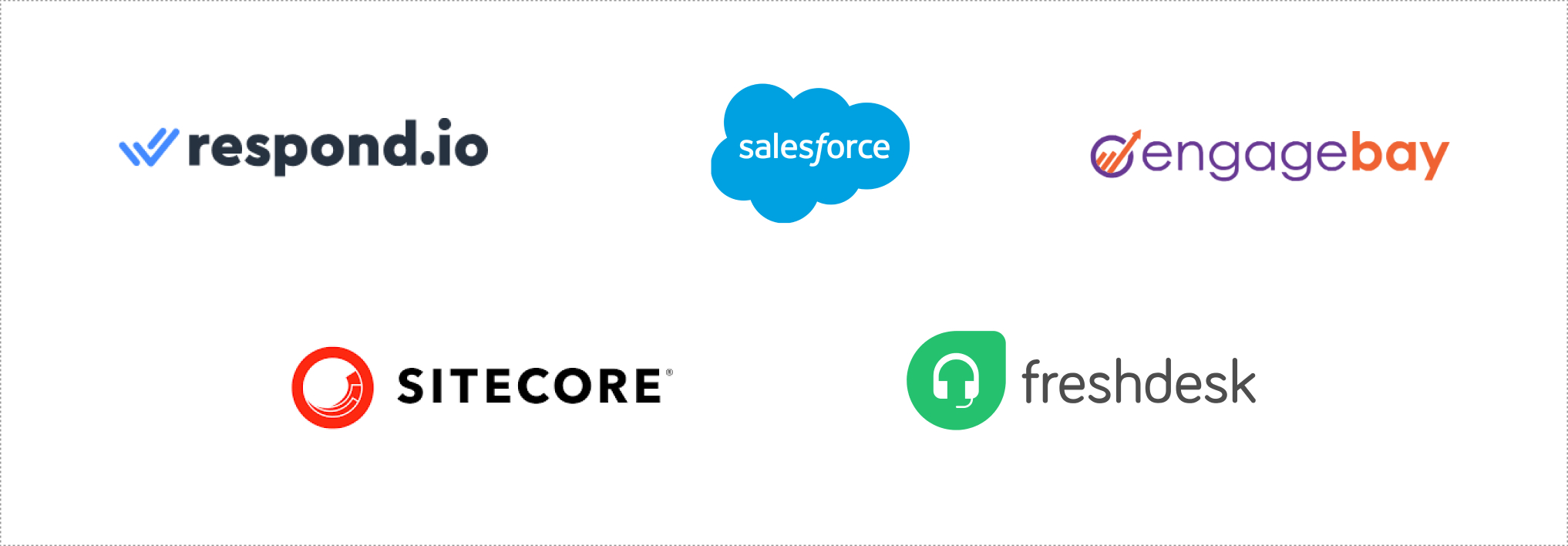
Assumptions
Users have a reasonable understanding of their contact data and can verify the accuracy of suggested merges.
The system has access to sufficient computing resources and data storage capacity to support the merge process effectively.
Users have appropriate permissions to perform contact merges based on their roles and access levels within the application.
Problem Statement
The Contact Merge Utility aims to streamline the process of organizing and maintaining contact lists by providing a tool that identifies and merges duplicate or similar contacts. The utility should offer users the ability to:
Detect and display potential duplicate contacts based on criteria such as name, email address, phone number, and other relevant fields.
Update contact information across all merged entries to ensure consistency and accuracy.
Allow users to review and manually confirm or reject suggested duplicate contacts.
Define rules or criteria for merging contacts, such as prioritizing certain fields over others (e.g., preferring a verified email address over an unverified one) or selecting specific data to retain from each duplicate entry.
Handle conflicts that may arise during the merge process, such as conflicting information between duplicate entries. Provide options for users to resolve conflicts manually or define automated resolution strategies.
High Level Requirements for MVP(revised)
User can select two contacts in the CRM and choose a contact action of Merge
A modal will pop-up to give the user options as to the data points that they wish to ‘keep’ from each contact and those that they wish to ‘discard’
The profile with the email and personal information that the user chooses to keep becomes the ‘primary contact’
The profile that ultimately gets ‘discarded’ becomes the ‘secondary contact’
For Work History and Education, we should give the user the ability to choose elements from the primary contact and elements from the secondary contact
For other data groups, we should give the user the ability to choose the group from the primary contact or the group from the secondary contact
For the data points where we do not give the user a choice, the merge will
- In the case of single value fields, the value from the primary contact will be retained and the value from the secondary contact will be discarded
- In the case of multi-value fields, the value set from the secondary contact will be appended to the value set from the primary contact
When the merge happens, the primary contact will store as an ‘alternative email address’, the email address from the secondary contact
Any contact can store up to five alternative email addresses, meaning that a profile can be the primary contact in a merge up to five times
Once the merge has happened, the secondary contact will be immediately inaccessible
A contact should be returned in a contact search by email address when the email address matches the primary email or any of the five alternative emails on the contact record
When a secondary contact attempts to login to a candidate profile (CWS) the system should recognise that the contact has been merged and guide the user to login with the primary email address, in a way that is security compliant
Broadly speaking, the merged contact should appear in all folders that either the primary or secondary contact appeared in
There will be rules defined by product regarding how contact merge should work when the primary and secondary contact exist in the same folder with different folder statuses
User Flow
The diagram below illustrates the user flow for interacting with a form.
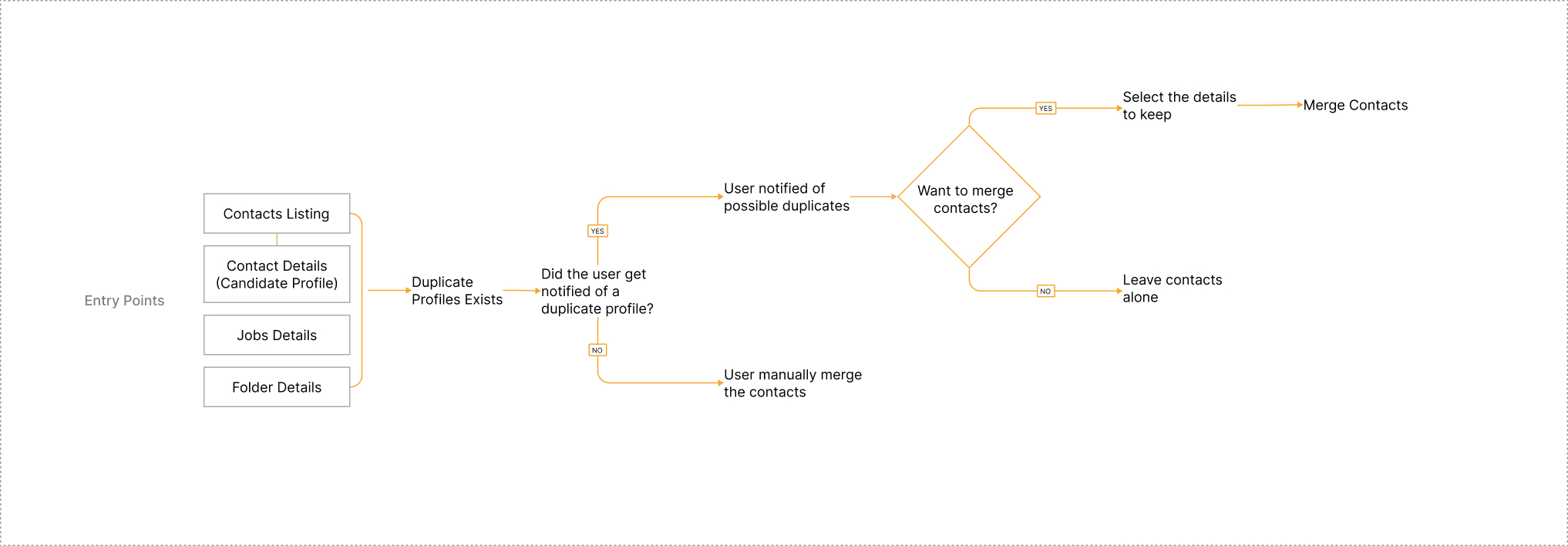
Designs
We iteratively designed the contact merge feature, starting with wireframes and low-fidelity prototypes. User feedback guided our design decisions, leading to a seamless and intuitive interface for merging contacts.
Manual Merge of Contacts- Contacts Listing Page
Step 1- The user manually selects the contacts to be merged from the contacts listing page and clicks on the merge icon located under the actions bar.
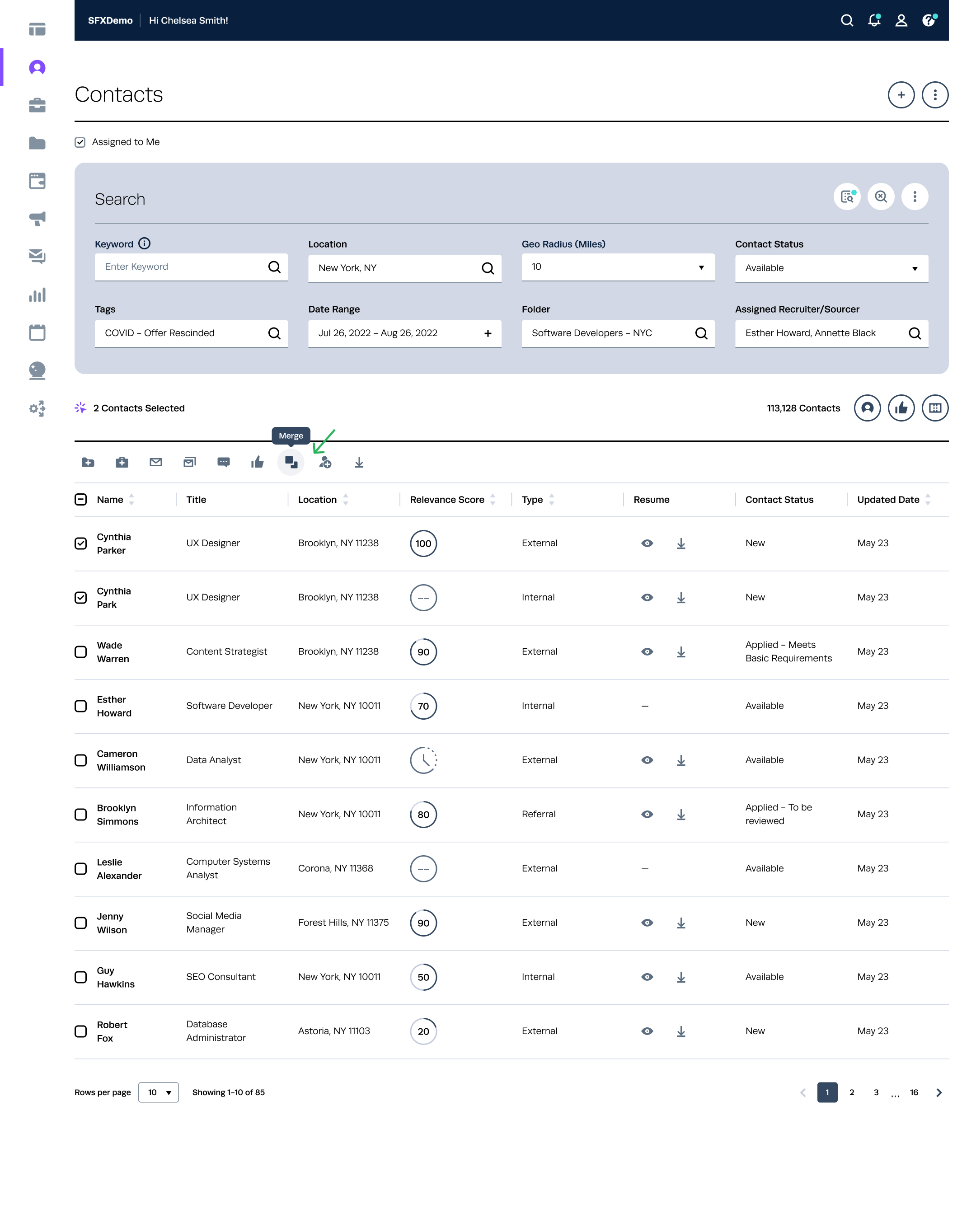
Step 2- The 'Merge' action triggers the opening of a modal displaying a table containing all available fields for the selected contacts.
Select the appropriate buttons to confirm which key properties you wish to save as the default if they vary between both profiles. For example, if each profile contains a different email address, designate the primary email for the Contact.
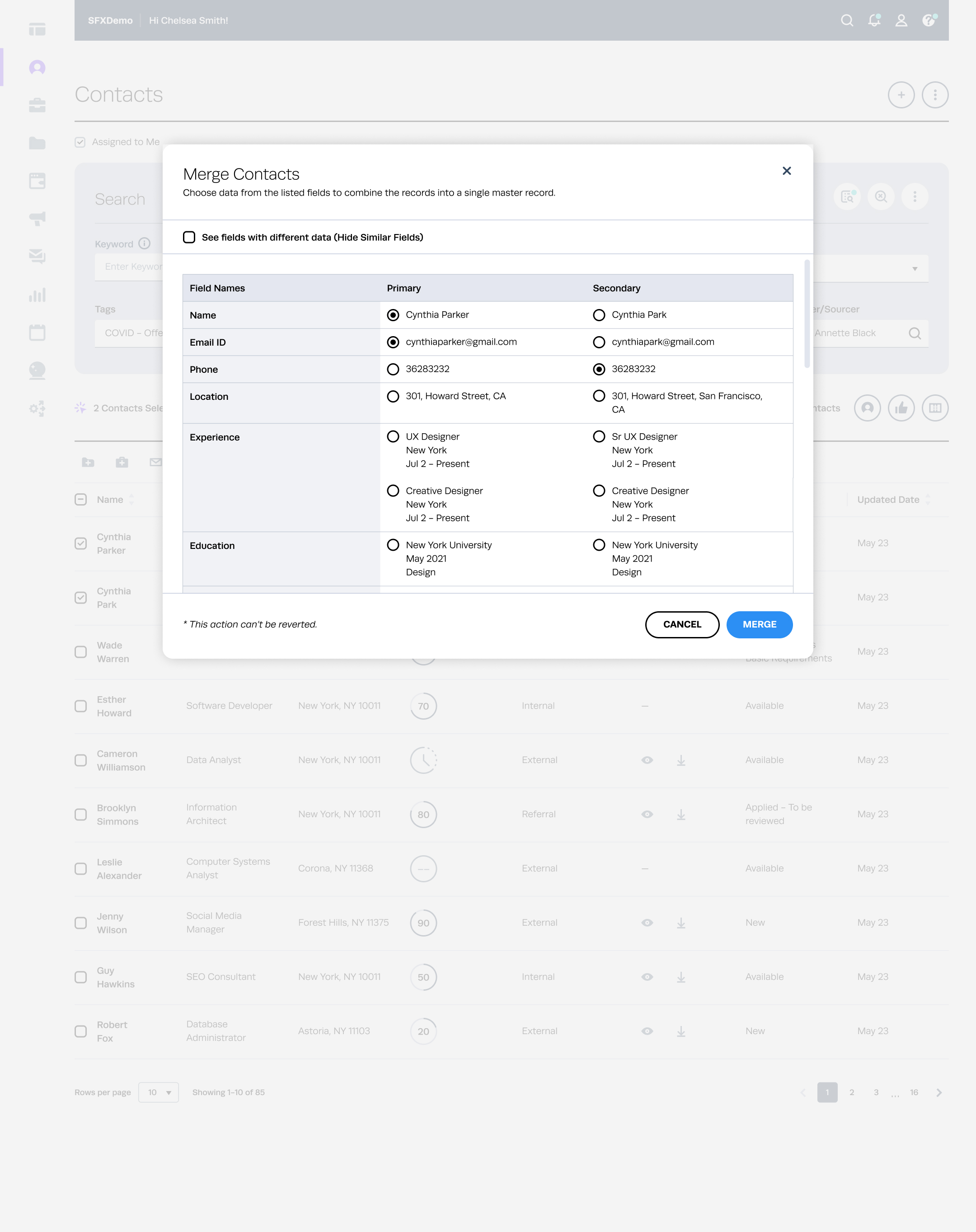
Step 3- After selecting the desired fields from the previous table, the merge action will proceed, and upon completion, a message will be displayed indicating that it has been executed successfully.
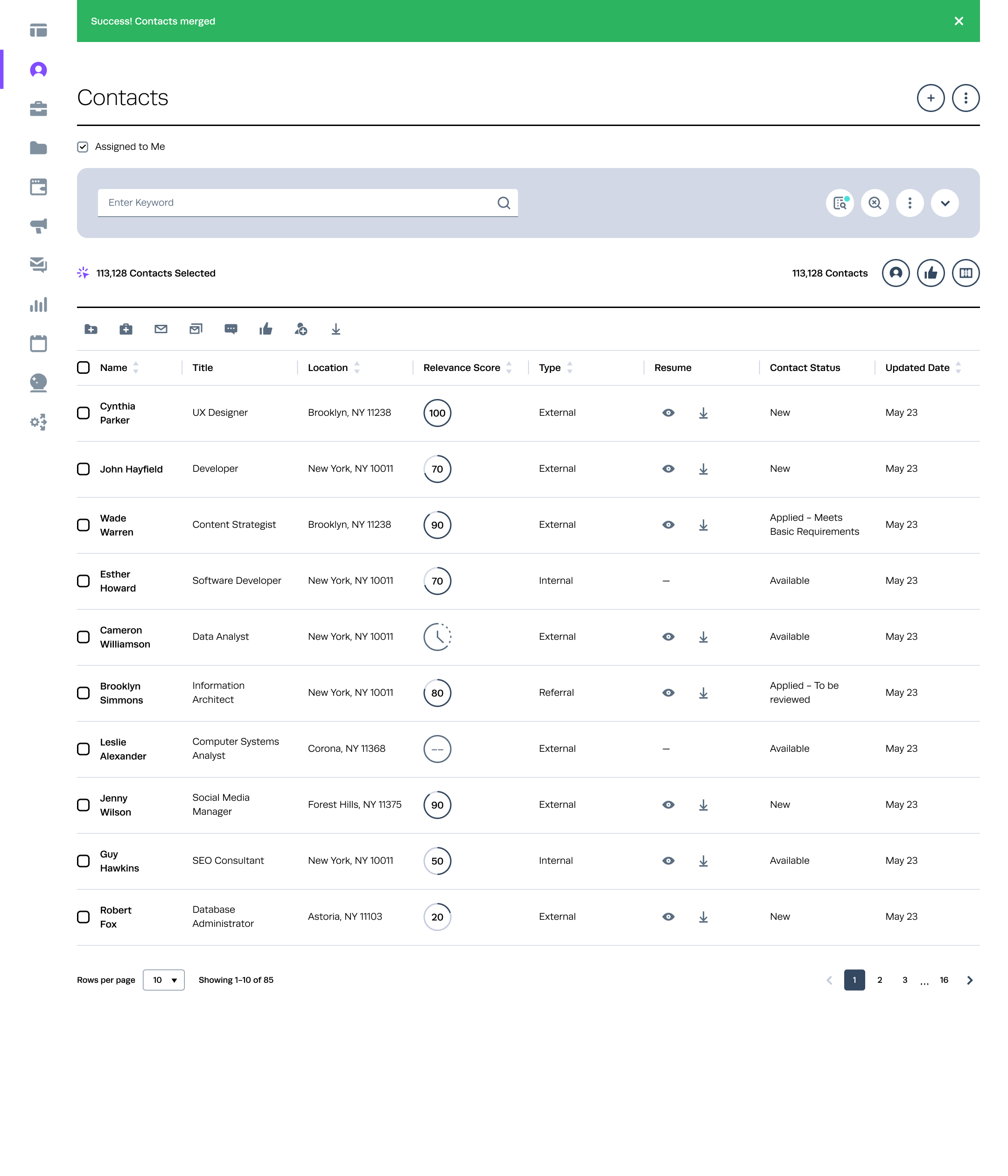
View PROTOTYPE
Automated Merge of Contacts- Contacts Listing Page
Step 1- A "merge icon" will be displayed next to contact's name(s) indicating the presence of a potential duplicate or matching profile in the system.
This icon serves as a visual cue for users to identify contacts that may have duplicate entries. By clicking on or interacting with the merge icon, users can initiate a process to review and merge these duplicate profiles into a single, consolidated entry.
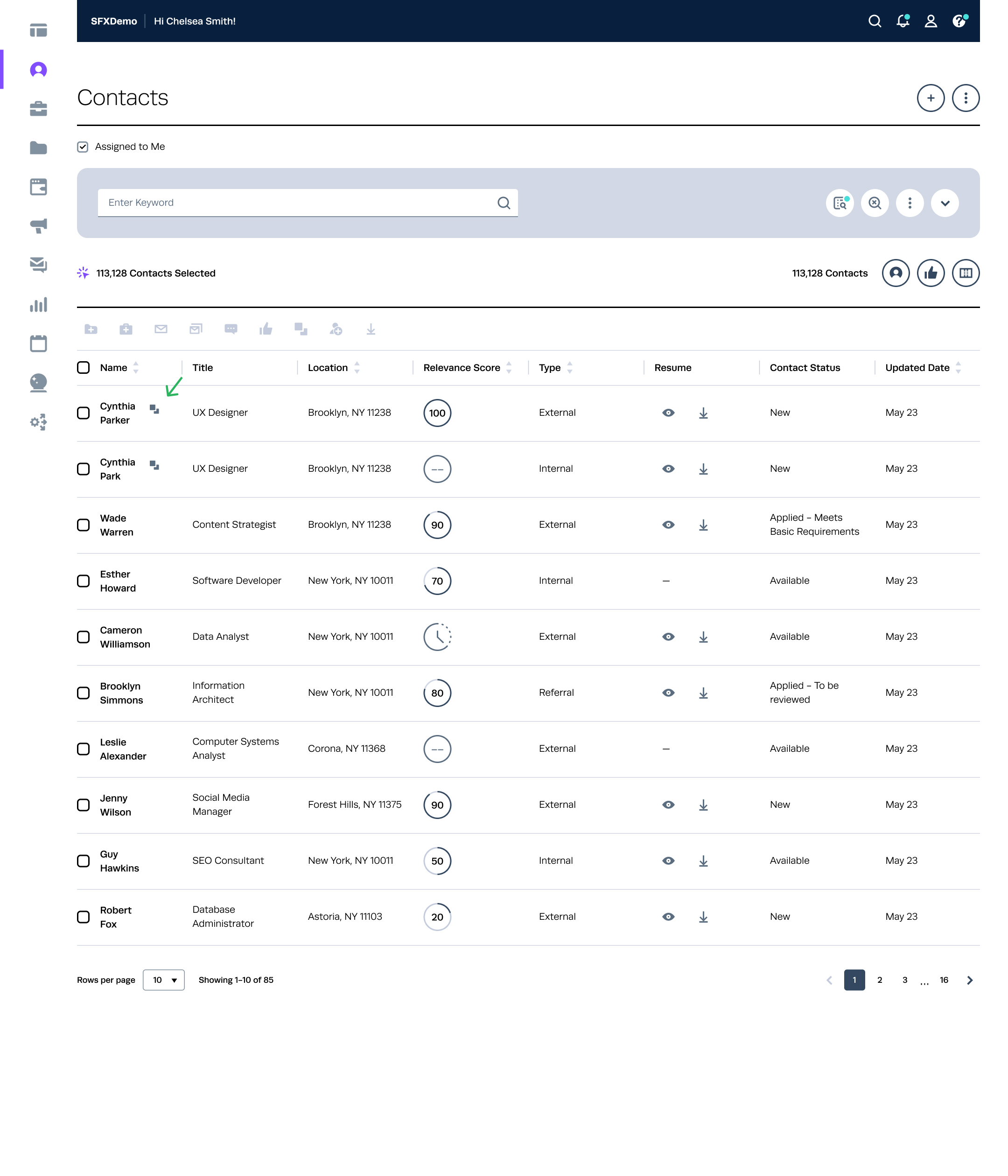
Step 2- When the user clicks on the merge icon, a modal window will appear. In this modal, the selected contact will be set as the primary one, while all potential duplicate contacts will be shown on the right side for comparison.
Clicking on "Next" will transition to a new modal, where all the details are presented for the user's review and selection.
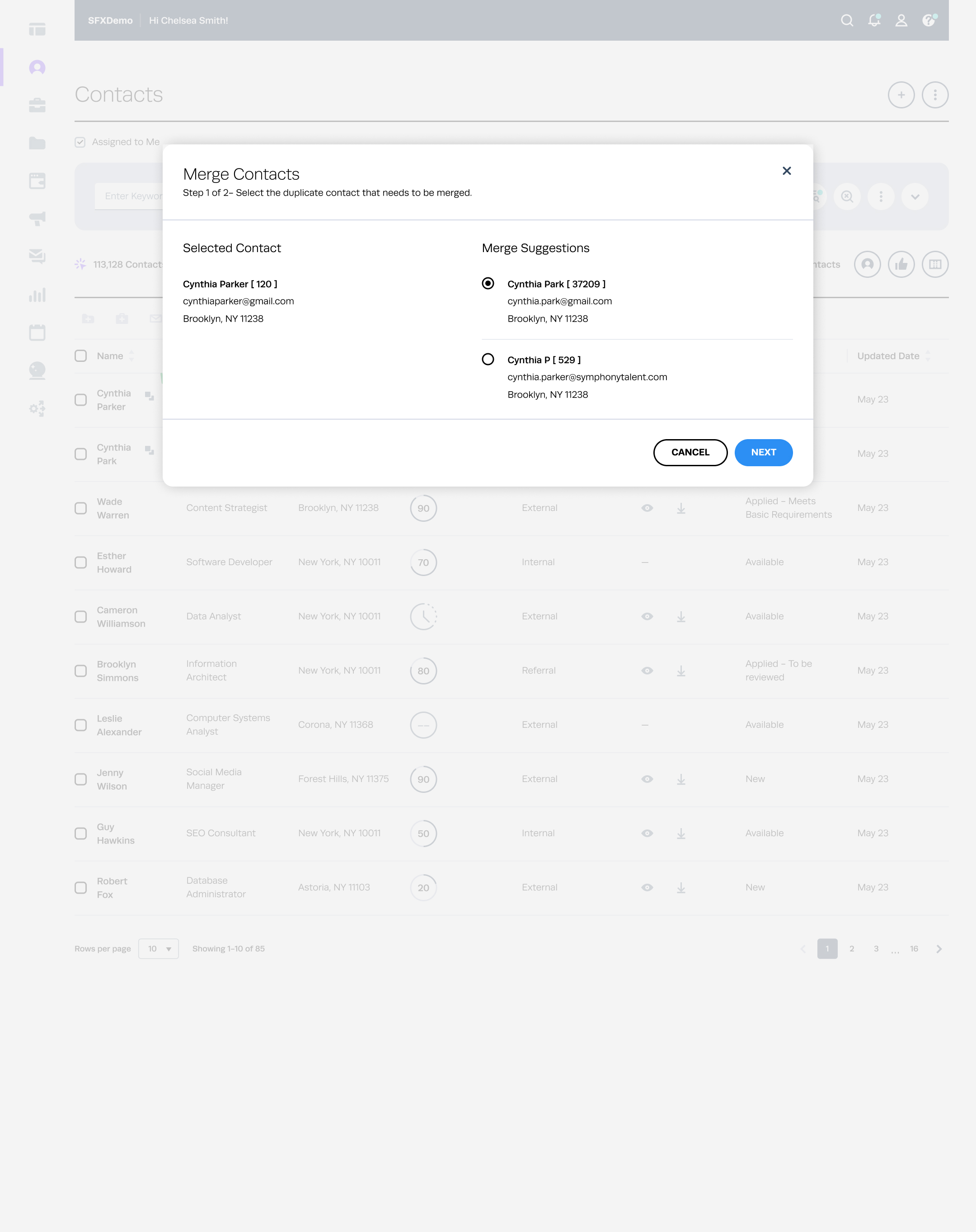
Step 3- Select data from the listed fields to consolidate the records into a single master record and initiate the merge process.
Users will have the option to filter by clicking on "See fields with different data". This action hides similar fields, narrowing down the results for easier comparison.
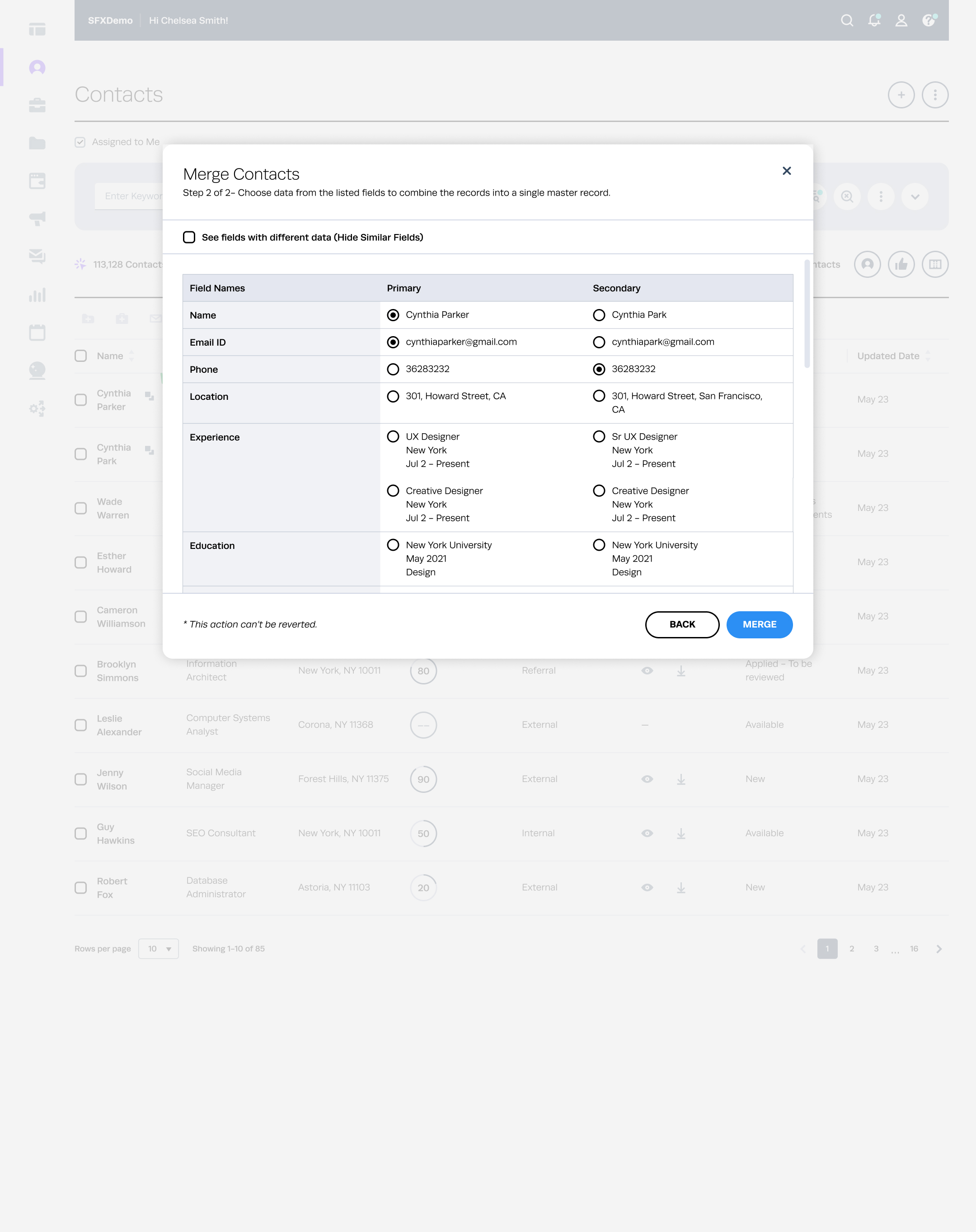
Step 4- Merge process completed successfully.
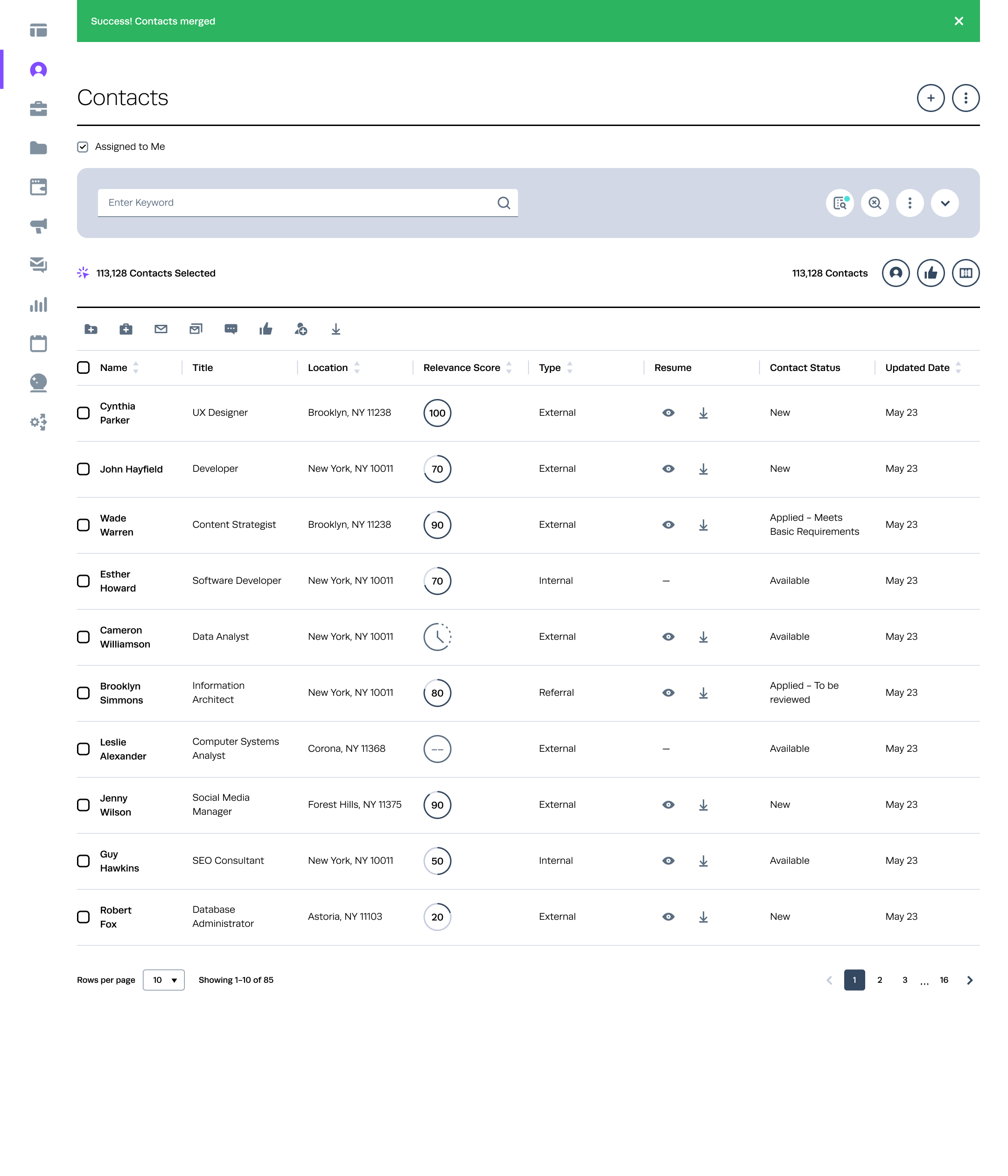
Automated Merge of Contacts- Contacts Details(Candidate Profile)
Suggestions
A notification bar will appear below the profile name with the text "This person might be a duplicate".
The user will have the option to either Merge or Dismiss using the respective buttons provided.
When the user is on a contact details page, they will notice a new section on the right side labeled "Merge Suggestions".
Upon clicking on suggestion 1, a modal will open with the details page displayed as the master/primary contact,
and suggestion 1 shown as the secondary contact. The user can then select fields and proceed to merge.
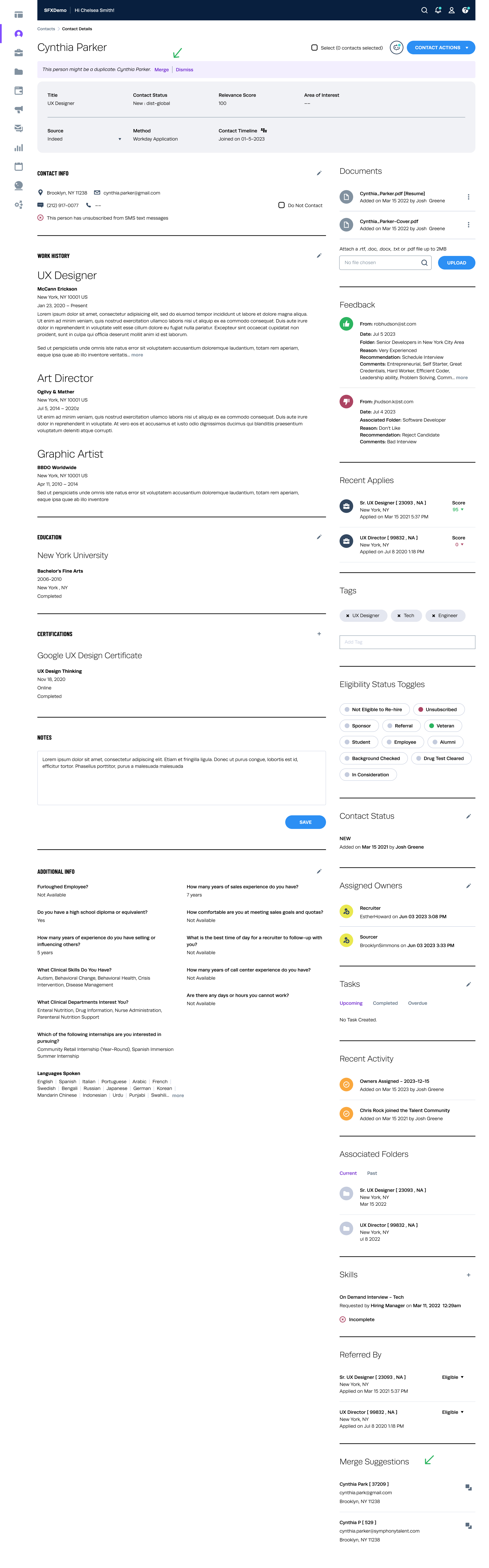 View PROTOTYPE
View PROTOTYPE
Solution
The finalised design allows users to easily identify and merge duplicate contacts with just a few clicks. Users can preview merge suggestions, select preferred information, and resolve conflicts before merging contacts, ensuring data accuracy.
Testing and Iteration
We conducted usability testing with a diverse group of users to evaluate the effectiveness of the contact merge feature. Iterative improvements were made based on user feedback, resulting in a more intuitive and efficient user experience.
Results
Measured the effectiveness of the merged contacts feature through quantitative and qualitative metrics.
Reduced the number of duplicate contacts by 75%, resulting in a cleaner and more organised address book.
Improved user satisfaction scores by 30%, with users reporting greater ease of managing contacts.
Increased user engagement with the contacts application, as users spent less time on manual contact management tasks.
Business Impact
We could compete with our competitors.
Reduced overall time spent taken to navigate through the product by 40%.
Learning curve is relatively low while transitioning to the updated version.
Received positive feedback from customers.
Improved data quality and reduced marketing costs.
Conclusion
The introduction of the contact merge feature successfully addressed the problem of duplicate contacts, improving the overall user experience of our contact management application. The iterative design process and user-centered approach were key factors in the success of the project.
Next Steps
Explore additional features such as bulk merging and advanced duplicate detection algorithms.
Enhance integration with third-party platforms and services to provide a seamless contact management experience.
Introduce unmerge option- Mistakes happen to the best of us, and we’re prepared for such a scenario. Fret not if you accidentally merged two different Contact profiles.
Continuously monitor user feedback and usage data to identify areas for further improvement and innovation.
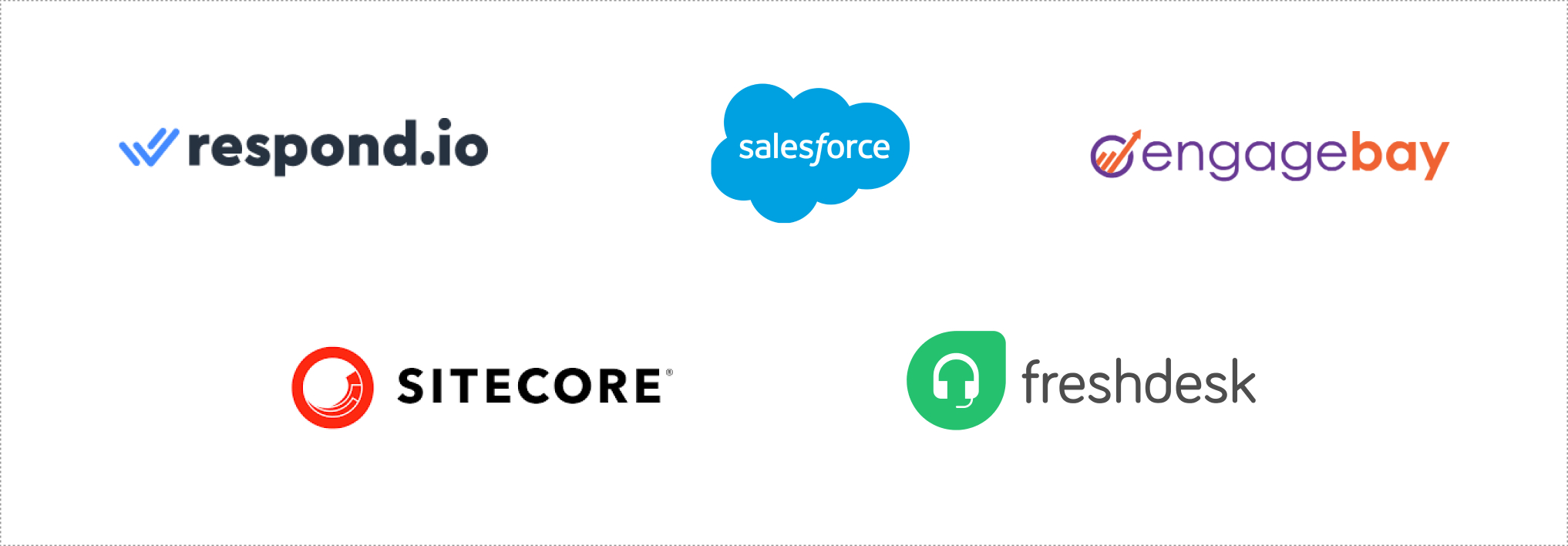
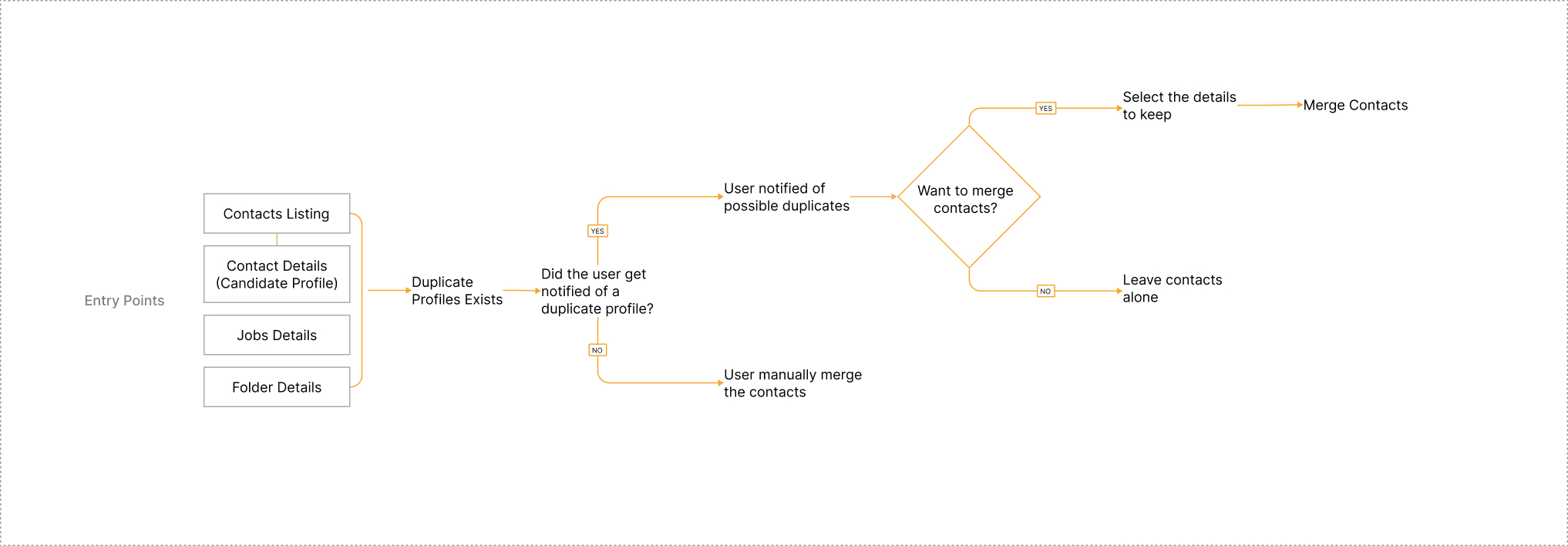
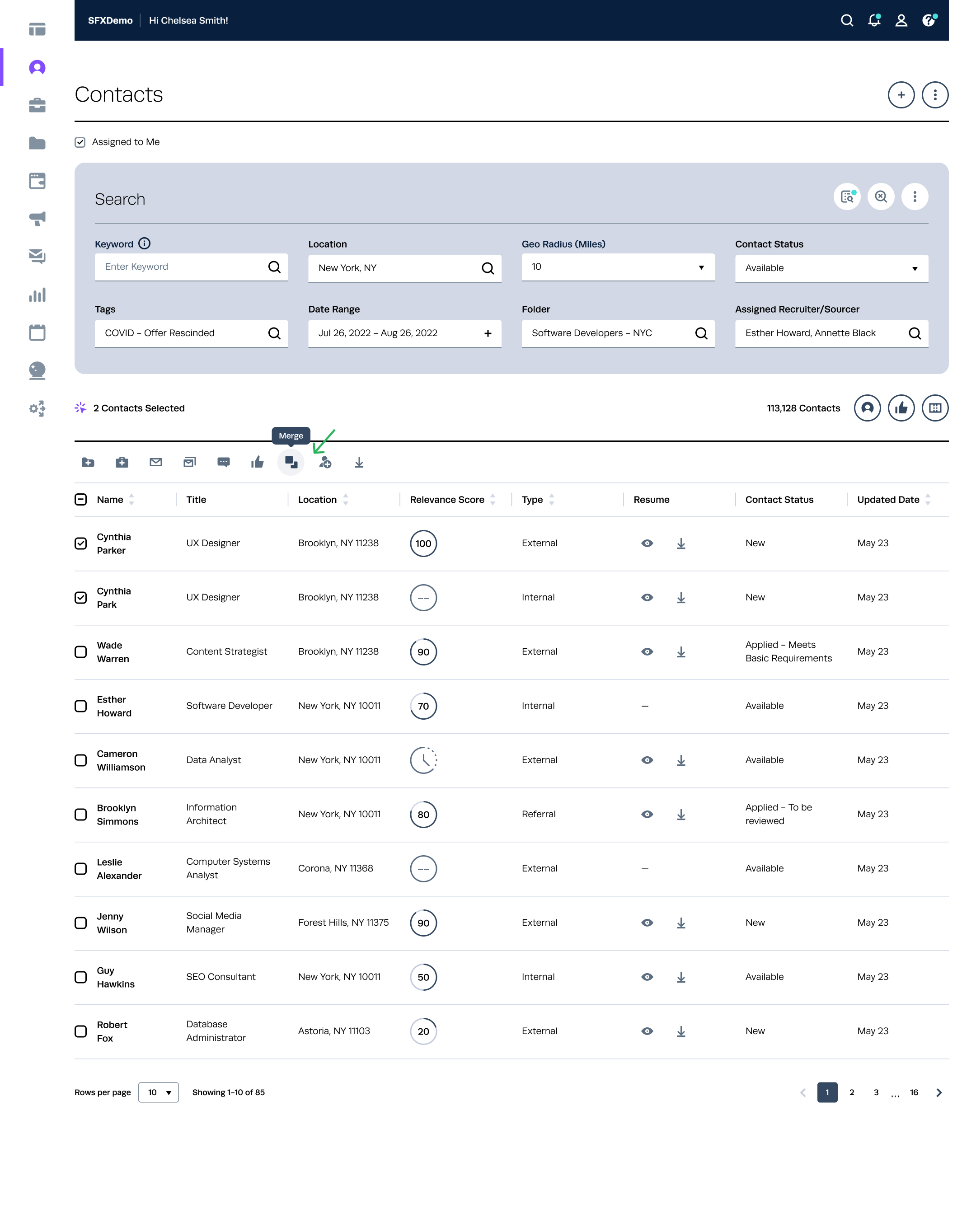
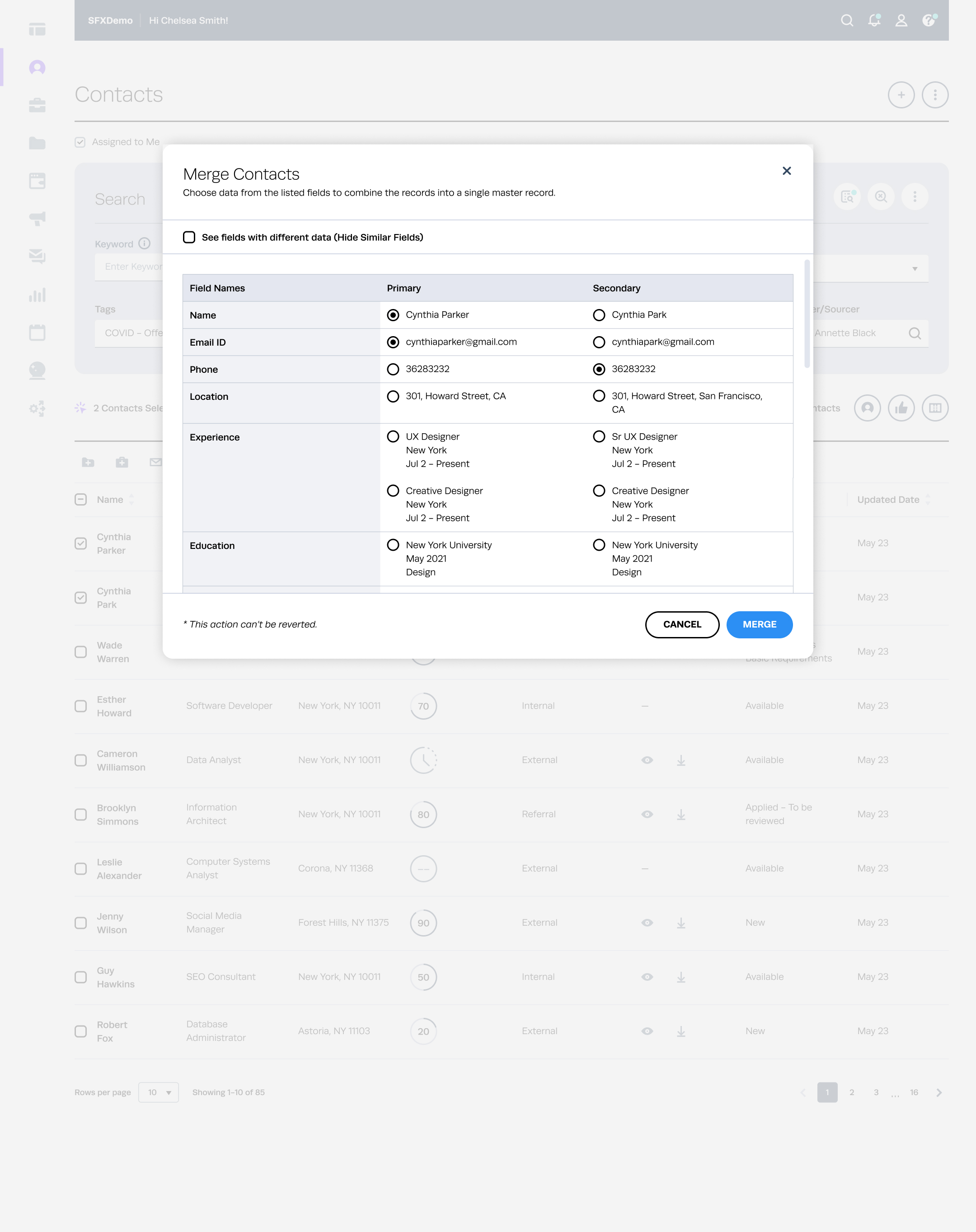
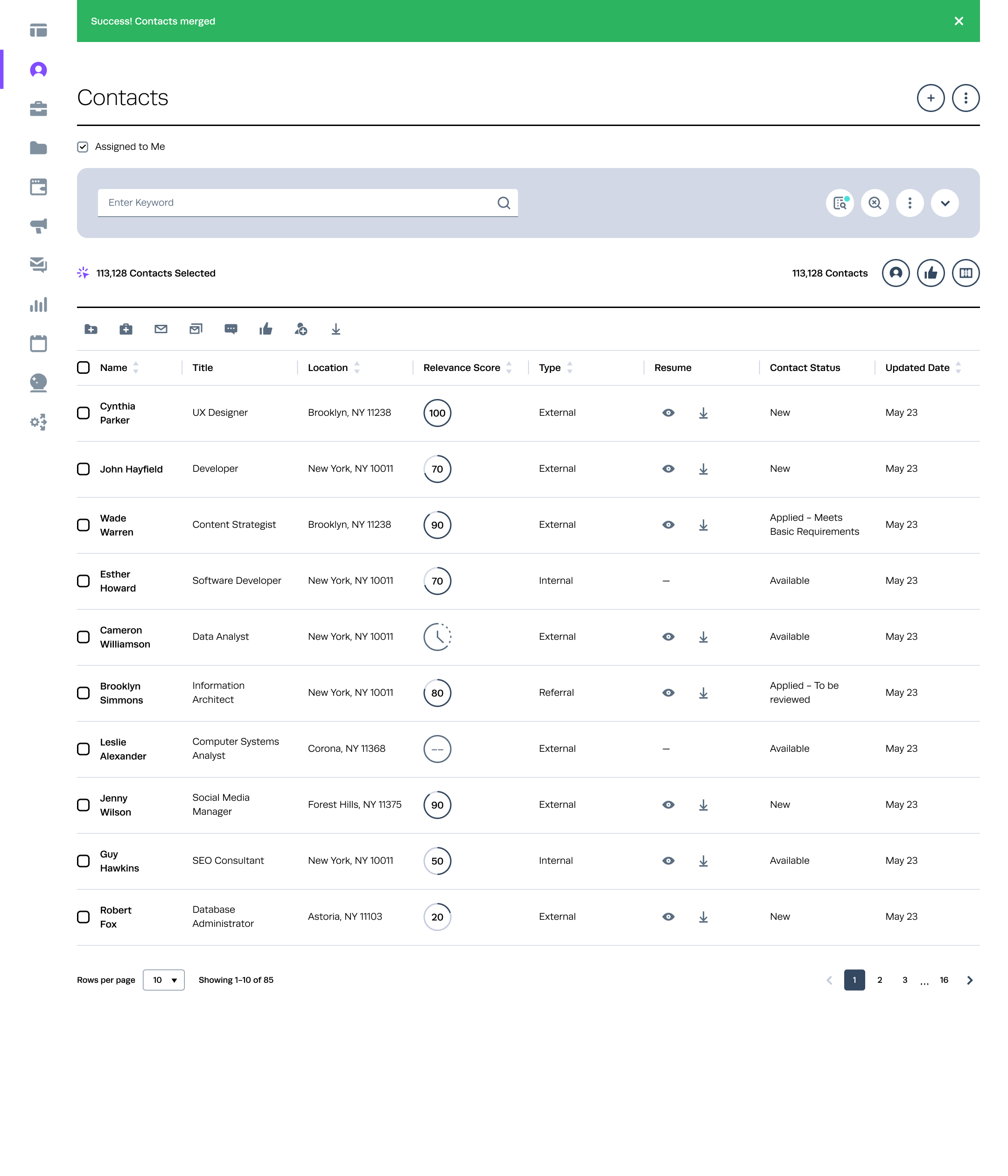
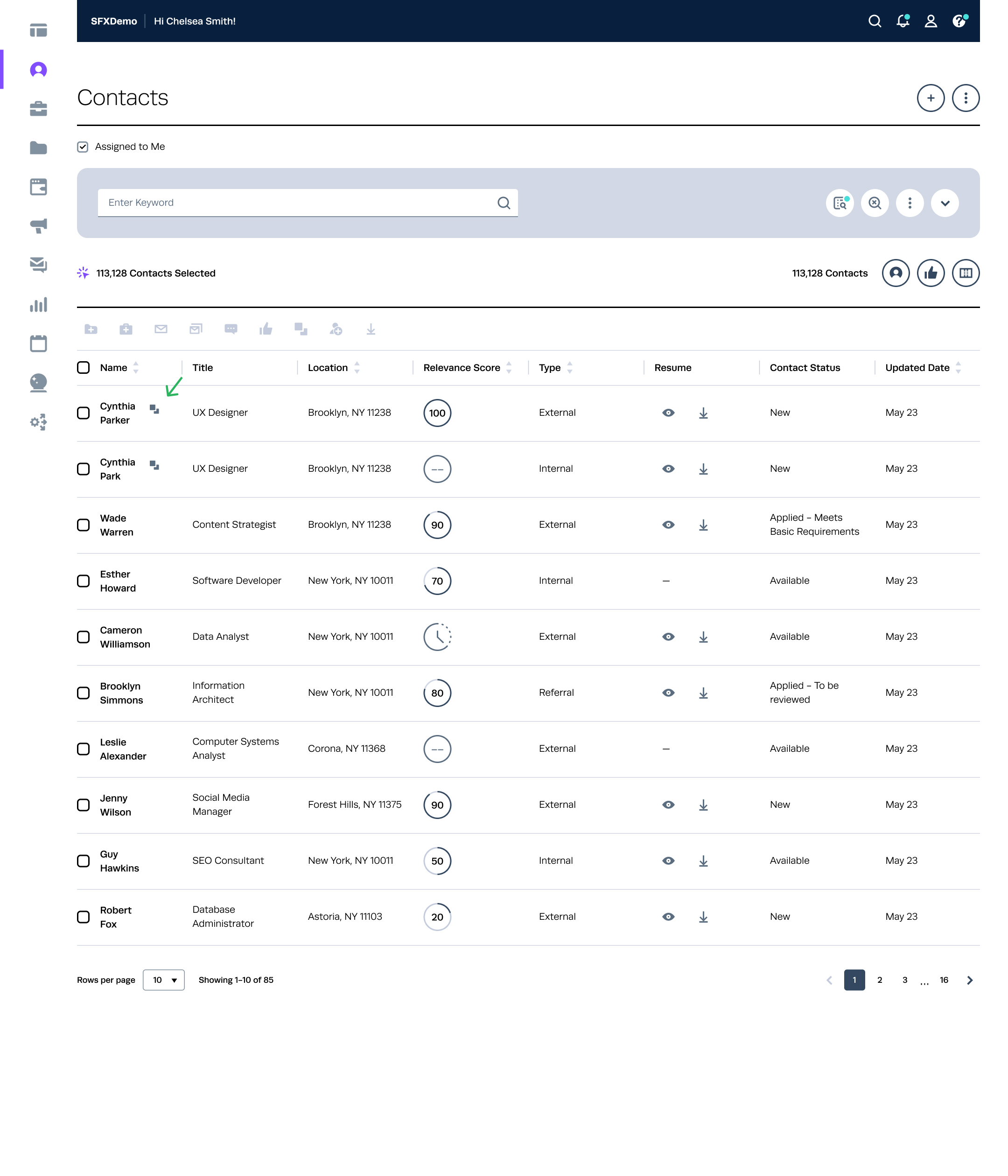
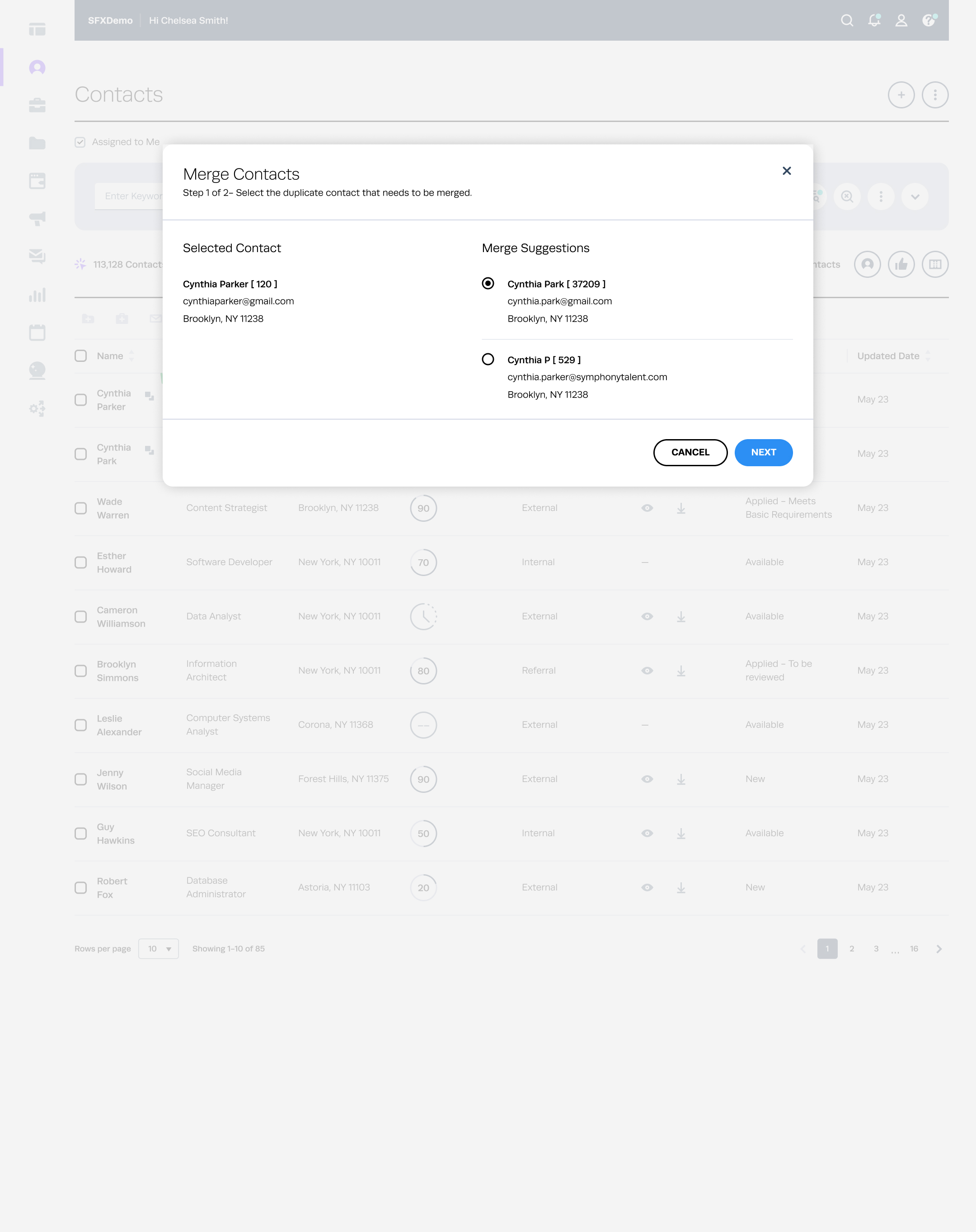
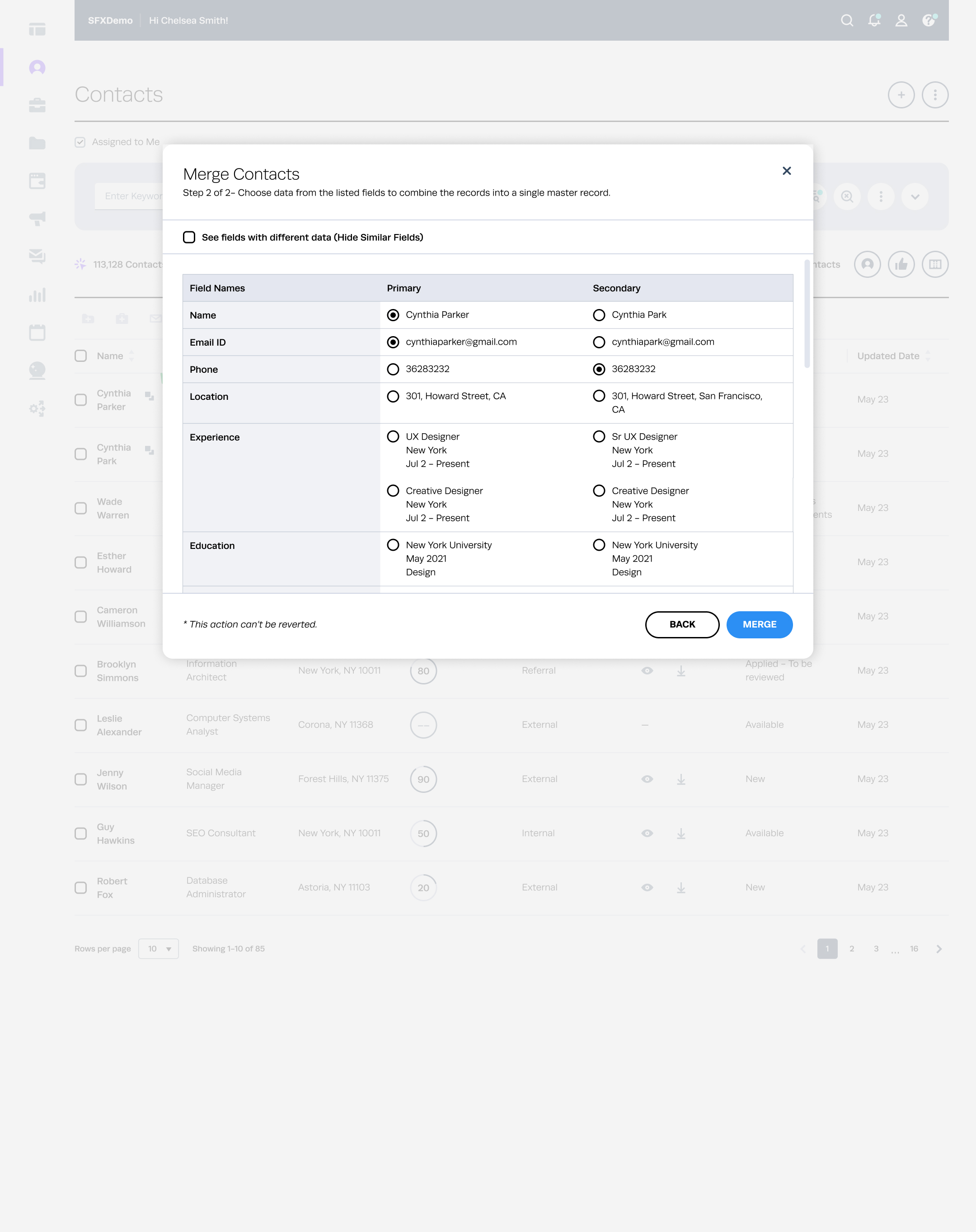
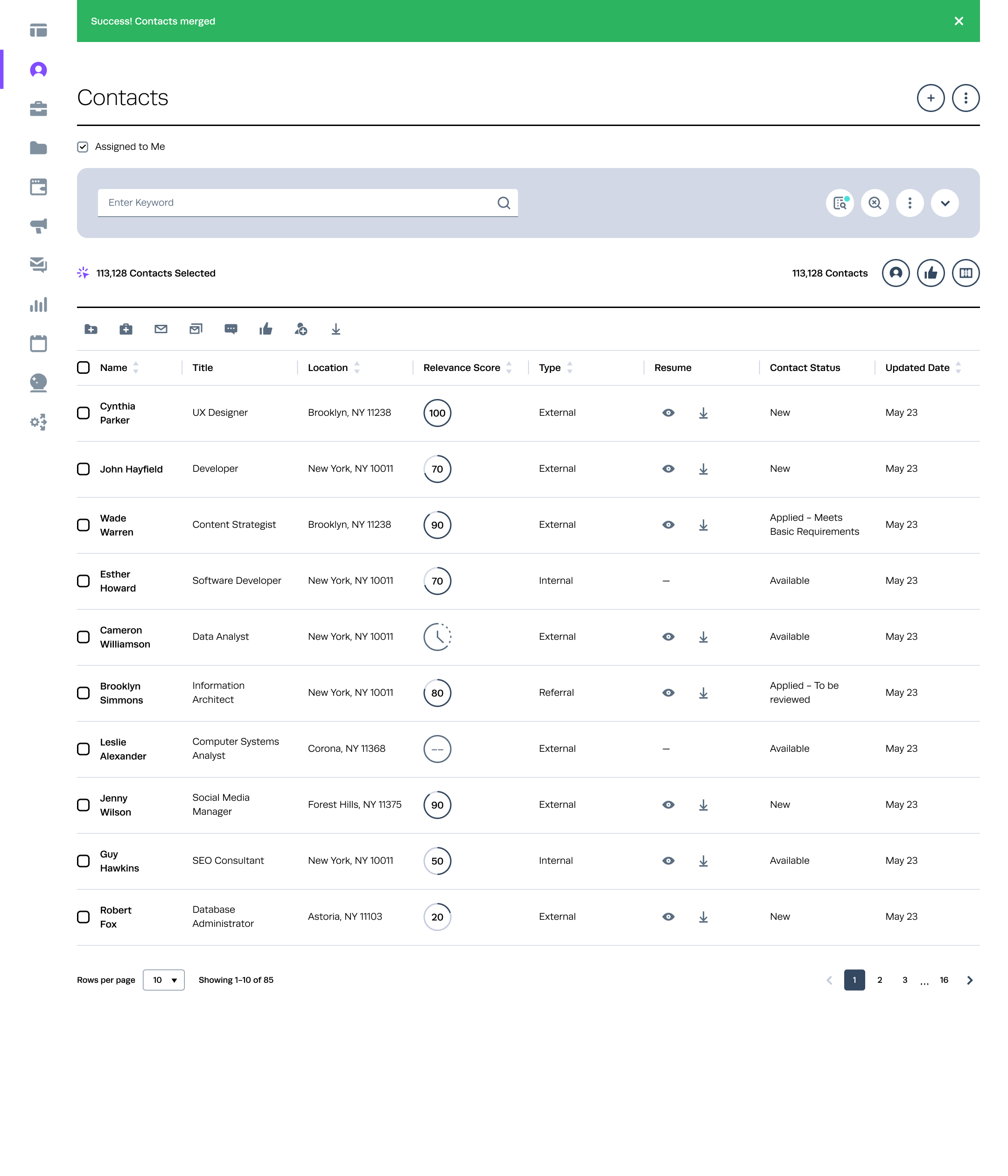
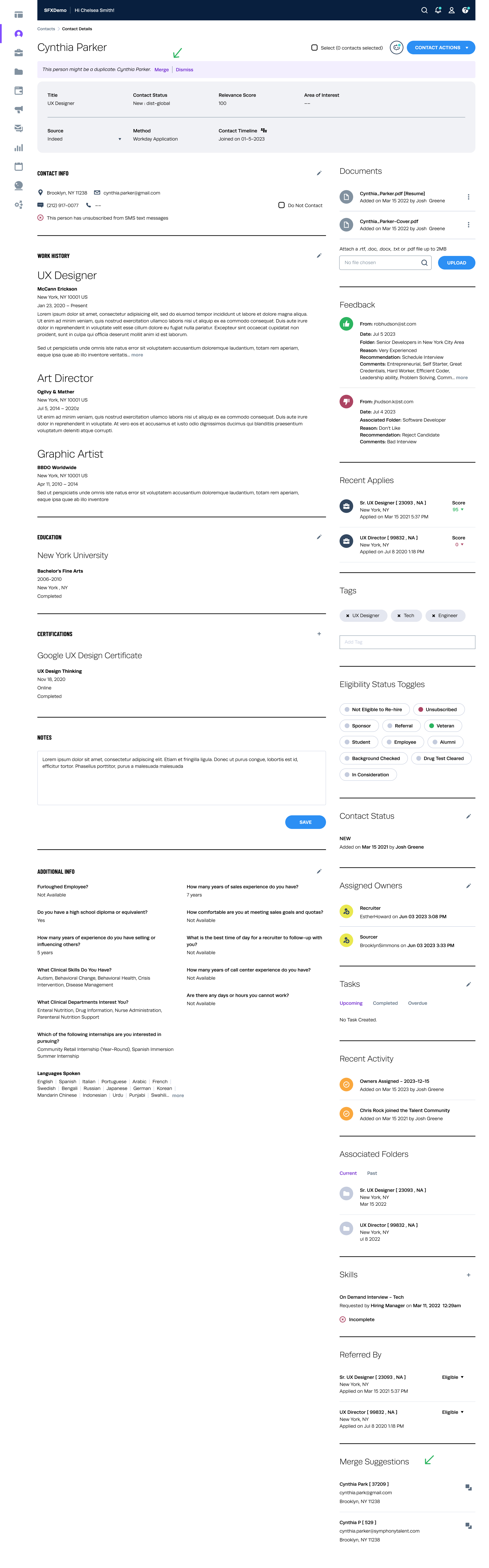 View PROTOTYPE
View PROTOTYPE